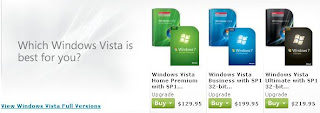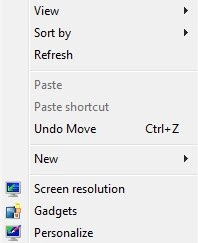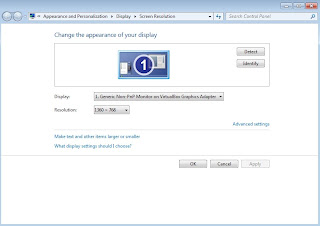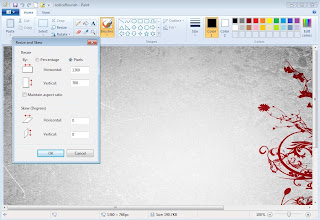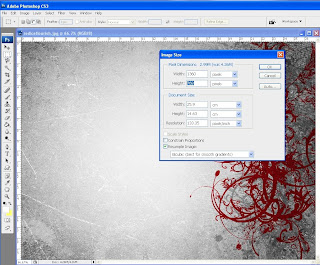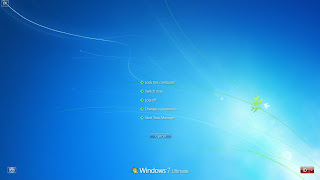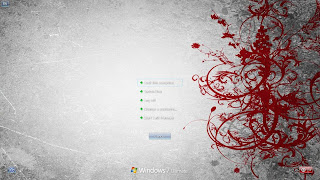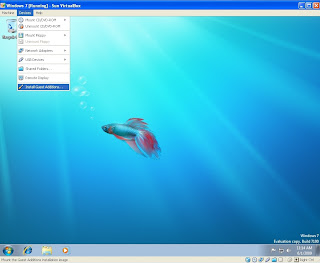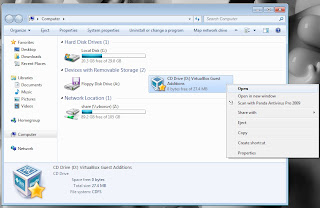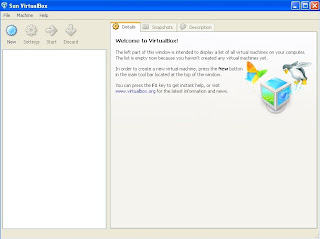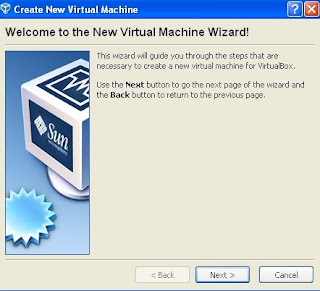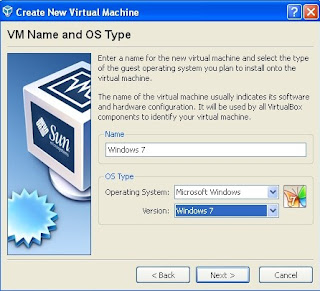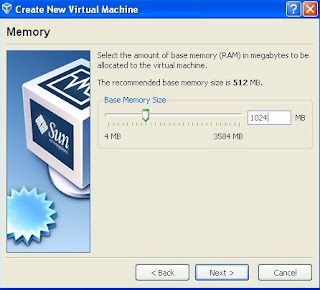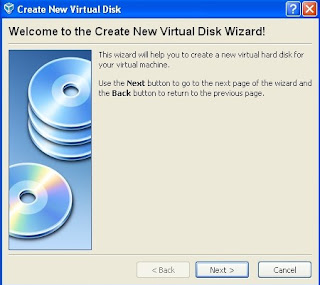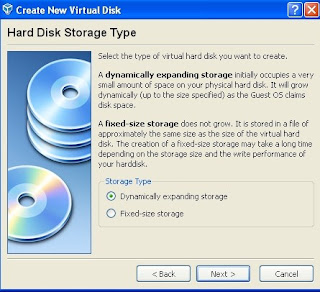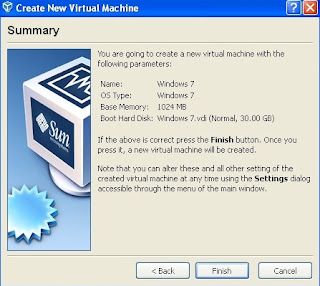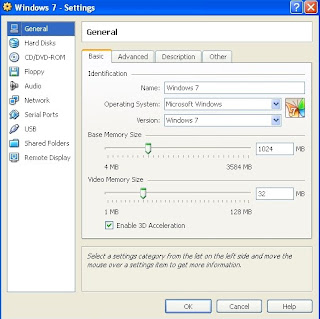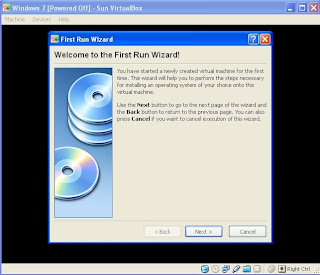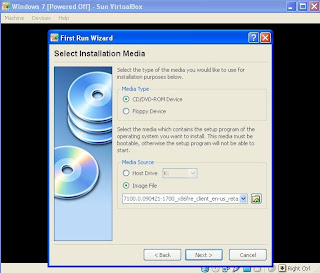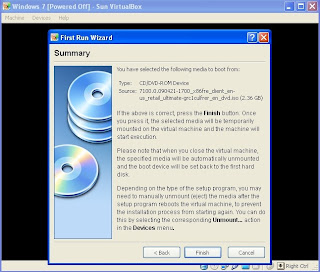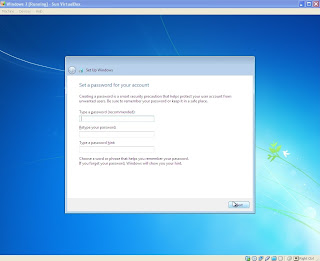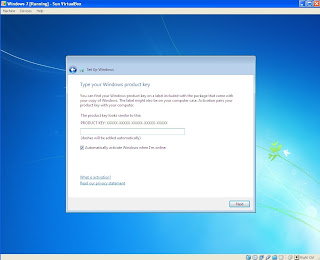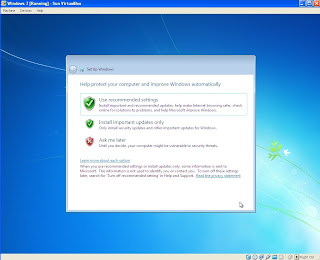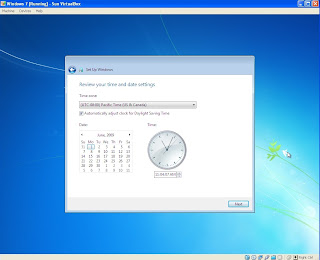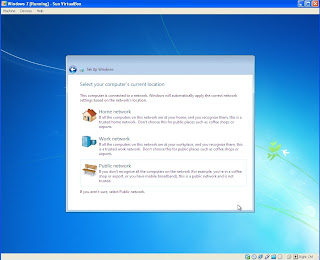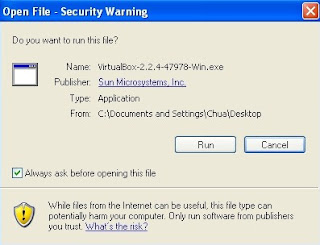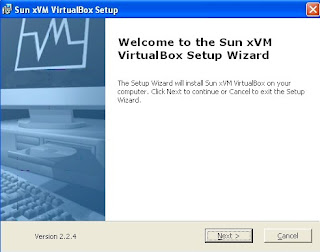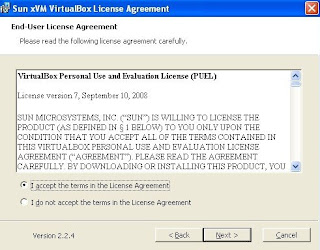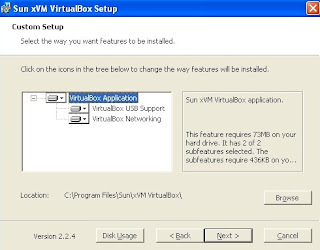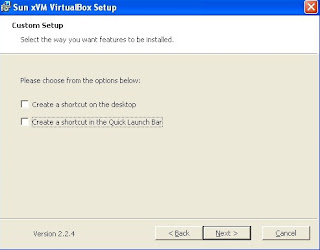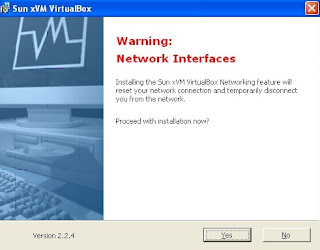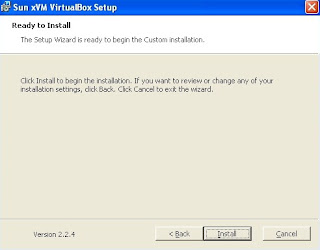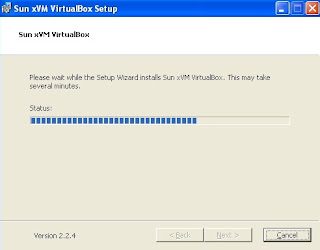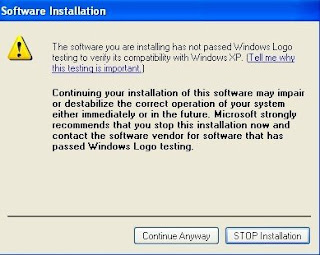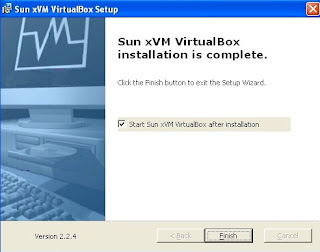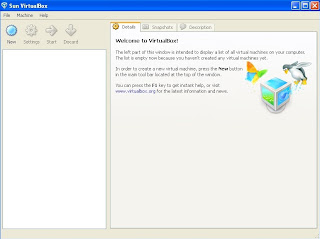innotek VirtualBox is a family of powerful x86 virtualization products for enterprise as well as home use. Not only is VirtualBox an extremely feature rich, high performance product for enterprise customers, it is also the only professional solution that is freely available as Open Source Software under the terms of the GNU General Public License (GPL).
VirtualBox runs on Mac OS X, Windows and Linux and supports a large number of guest operating systems including but not limited to Windows (NT 4.0, 2000, XP, Server 2003, Vista), DOS/Windows 3.x, Linux (2.4 and 2.6), and OpenBSD.
VirtualBox is being actively developed with frequent releases and has an ever growing list of features, supported guest operating systems and platforms it runs on. VirtualBox is a community effort backed by a dedicated company: everyone is encouraged to contribute while innotek ensures the product always meets professional quality criteria.(information from download.com)
This are the steps to install virtualbox...-download the latest virtualbox setup from
this webpage,you can download the user manual as well.
-run it
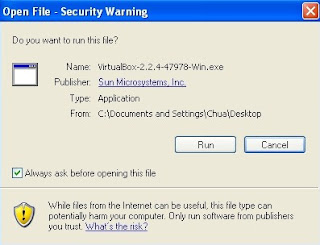
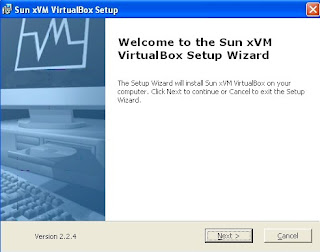
click next
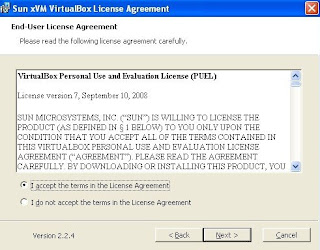
acept and click next
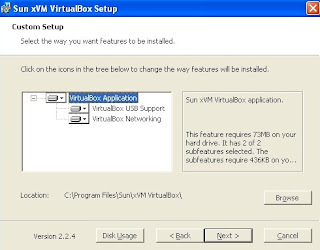
configure the location and features to install virtualbox then click next
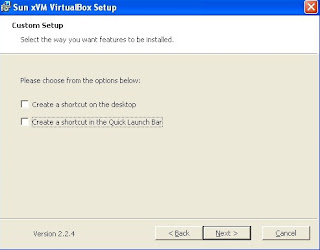
click next
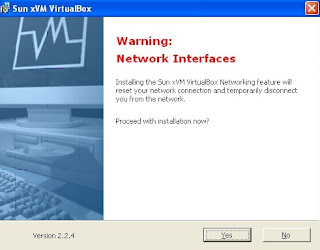
installation will disconnect your network connection,click next
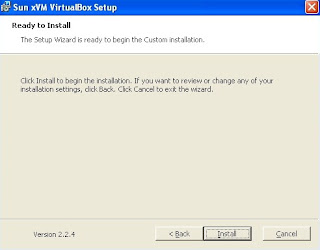
click next
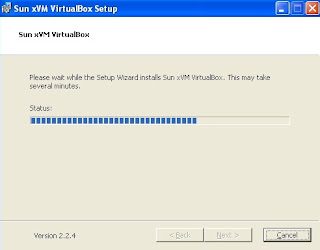
installing in process...
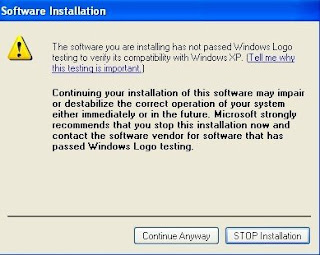
a warning message says that the software did not passed the Windows Logo testing(i tried for version 2.2.2 and 2.2.4 but the same thing happens),continue anyway,this software is very safe when i using it on my windows xp.
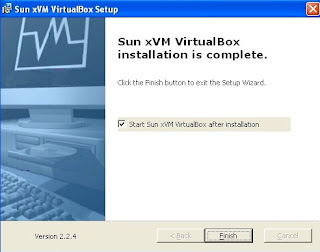
installation finished,click finish
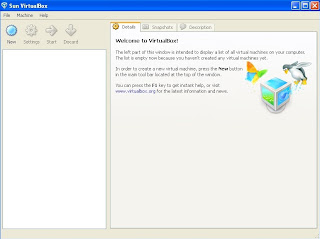
the user interface of virtualbox
These are the steps of installing virtualbox on windows OS.Enjoy.
Steps to install Windows 7 in virtualbox go
here.
 These are the steps to remove Internet Explorer 8 (IE8) from Windows 7.
These are the steps to remove Internet Explorer 8 (IE8) from Windows 7.